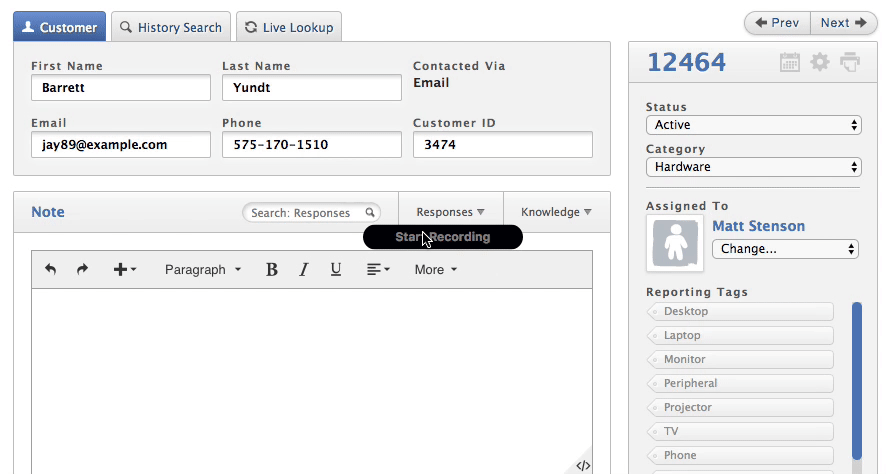Ian Landsman
April 4, 2017 / Inside HelpSpot / 267 Words
HelpSpot includes the helpful request merge function which allows staff members to combine multiple requests into one request ID. This can be helpful if a customer contacts you more than once about the same issue, or if a customer reopens an issue with a new request ID. There are several ways to merge requests in HelpSpot. We’ll cover each in the this article.
The first way to merge requests is by using the batch action checkboxes in the My Queue or filters. Simply check the boxes next the requests that you want to merge, then select “Merge” from the batch actions menu. You will be prompted to select which request you want to merge all of the information into (the customer contact infomation will be used from this request).
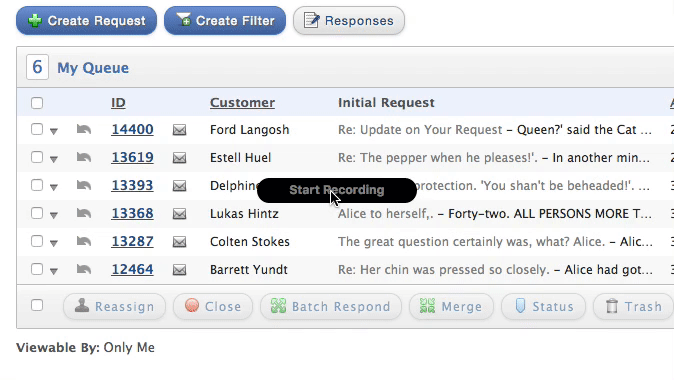
The second way to merge requests is located in the request history search tab of the request page. When viewing a request, click on the “Request History” tab to view other requests from the same customer. If there is a search result you wish to merge, click on that request ID and then select “merge.”
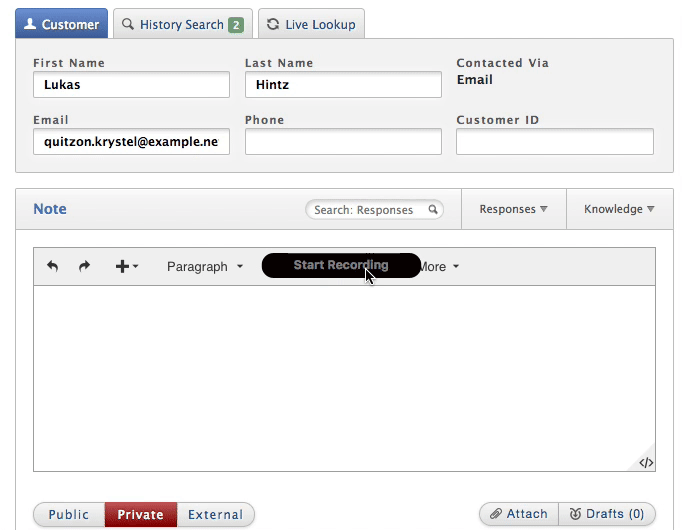
In the options menu of each request, you can select to merge a request. You will be prompted for a request ID you wish to merge the current request with. This option is great if you already have the other request ID in your clipboard or in another window.