Ian Landsman
July 30, 2020 / Inside HelpSpot / 357 Words
When communicating with customers through email in HelpSpot, HelpSpot sends the individual message to the customer along with a link to view their complete request history in the customer portal. However, in some applications you may want to send the complete history of a request to the customer with each reply.
For example, you may not have your portal available on the public internet, or you may have customers who simply want to see that information inline. We can do this by editing the email templates found in HelpSpot. Here are the steps for adding this feature to your templates:
Now that you have the template open you will see three tabs, HTML Version, Text Version and Subject. We will need to edit both the HTML Version and the Text Version. HelpSpot sends both versions of the template to customers and then the customers email client chooses which one to render.
In the HTML version, place your cursor right below the ##MESSAGE## tag. To create a line break we’ll add a <br /> tag. This is just standard HTML that the email templates accept.
Next, we can use the tag selector to pick the tag that we need to include the public history in our emails to customers. Select from the drop down, “Public History Notes (Exclusive of Current)”. This will insert the ##FULLPUBLICHISTORYEX## tag. This tag is replaced by HelpSpot with the full public history of the request except for the most recent update, which we are already sending to the customer via the ##MESSAGE## tag.
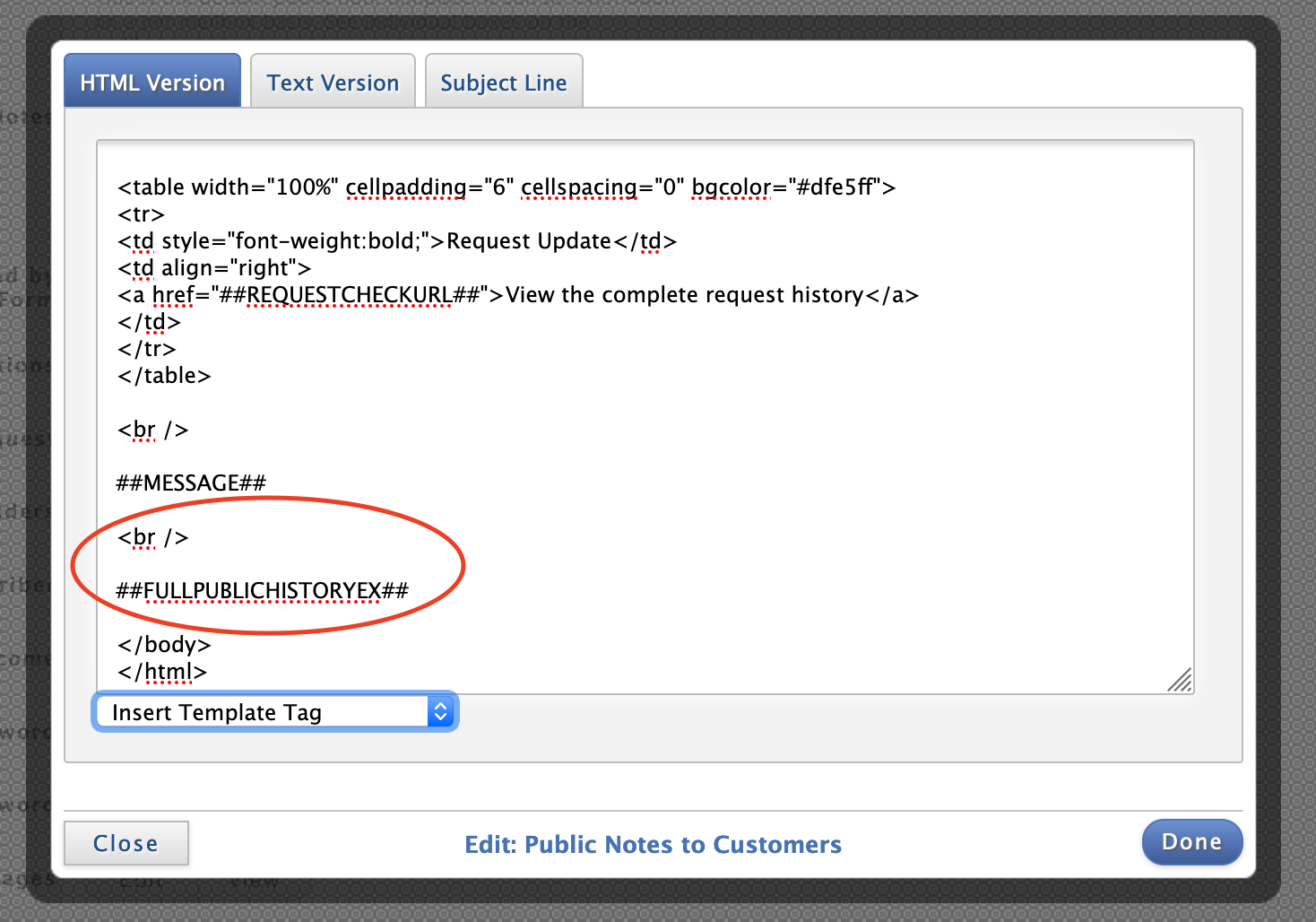
Finally, we can go over to the Text Version tab to repeat the same process but this time we don’t need to add a
tag.
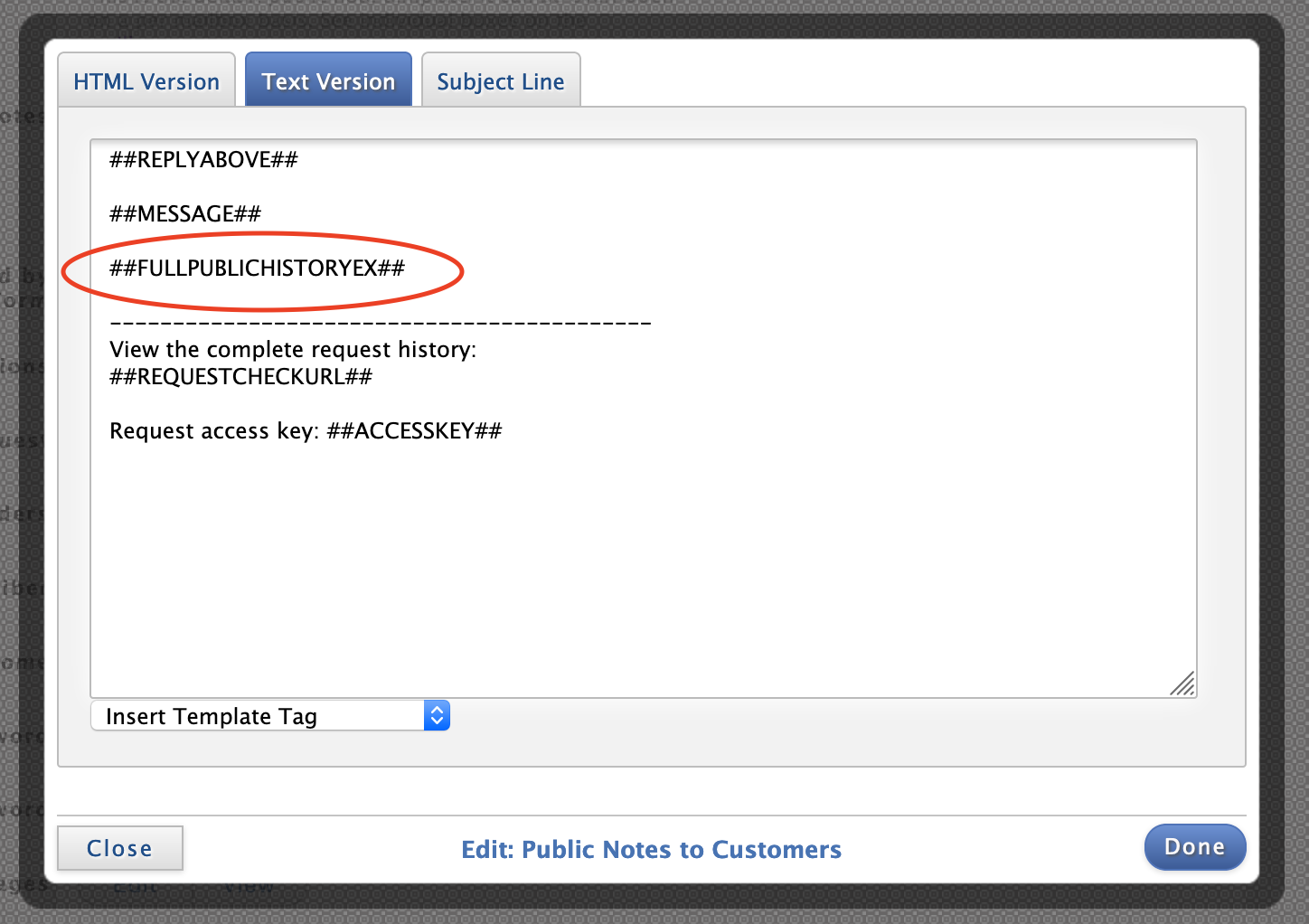
After this, click on “Done” and then click on “Save Templates.”
Now, each time you send a note to your customers the public note history will be added to the bottom of the message.
