Ian Landsman
February 18, 2022 / Articles / 3335 Words
Help desk software for Windows can be tricky to find because on-premise help desk software is uncommon — as you’ll see in best help desk review guides — most brands only offer cloud-based versions of their help desk.
HelpSpot help desk software is available in both cloud-based and on-premise options (and we fully support our self-hosted help desk), so we can cater to teams that want to download and run their help desk on private servers. For example, if you require or prefer to 1) have complete control over data storage, 2) handle software updates, and 3) manage backups on your own servers.
Our self-hosted help desk works on all operating systems — including Microsoft Windows — and takes less than an hour to install and get running. We even have a Windows-specific installer to speed up the process.
In this post, we talk about HelpSpot’s self-hosted help desk software, how to get set up on Windows, and our features to improve email management and help your support teams work more productively. We’ll also talk about a few other on-premise help desk software that you can download and run on Windows.
Want to try HelpSpot risk-free? Sign up for a free 21-day trial of HelpSpot to see how our software can work on-premise for your organization, providing you with more security, compliance, and increased control over backups and customer data.
 HelpSpot offers both cloud-based and on-premise help desk software with the same features so teams that need a self-hosted help desk solution can benefit from the same functionalities.
HelpSpot offers both cloud-based and on-premise help desk software with the same features so teams that need a self-hosted help desk solution can benefit from the same functionalities.
For example, teams who want to handle their backups, updates, customer data, or want to operate on their own servers, or want to meet specific compliance standards (GDPR, HIPAA) benefit from an on-premise solution.
We offer both versions on mobile apps for iOS and Android. Pricing is based on the number of agents you have on your team, and every user has access to the same features. In addition, you can use our open API to customize the software and integrate it with other solutions in your tech stack, including your CRM.
In the upcoming section, let’s look at HelpSpot’s help desk features and how they can support your teams, specifically:
Traditionally, installing a help desk on your own servers requires a lot of heavy lifting from your internal IT teams. But HelpSpot makes the usually complex installation process easy with a download link that guides you through every step. You can also check out the Windows server requirements to make sure you’re ready to download and get started.
Not to mention, HelpSpot’s support team is always available if you need a hand with setup and installation.
Once the initial setup is complete, your team can customize system settings, add users, link their email accounts, and define request categories and custom fields.
When teams use a shared inbox account (like Microsoft 365 Outlook) to handle tickets, they have to share passwords, and this is a big disadvantage when it comes to security because it can lead to hacks and compromised customer data. So to keep your data safe, every user gets their own login credentials with HelpSpot.
Also, accounts have built-in authentication, but you can enhance your security by authenticating against any source with Black Box Authentication. Installing this requires a small amount of coding, ensuring that your data is protected.
Single Sign-On Support with SAML Authentication****: In case you don’t want to use HelpSpot’s built-in authentication, you can choose the option of Single Sign-On and connect it to a SAML–based authentication service like Microsoft 365 or Azure.
Note: Single Sign-On means you log in once and use the same login for different solutions. SAML authentication verifies the user’s identity and credentials (with two-factor authentication, password, captcha, etc.) and communicates with the service provider what level of access can be given to the user who has logged in.
Permission Groups****: You can set up permission groups to limit access to some features and datasets.
 For example, the administrator will have permission to access certain reports, but the help desk staff won’t. Or, agents can have different levels of access to tickets — suppose there’s a category of “IT Support” tickets, then only the IT support department will be able to see those tickets.
For example, the administrator will have permission to access certain reports, but the help desk staff won’t. Or, agents can have different levels of access to tickets — suppose there’s a category of “IT Support” tickets, then only the IT support department will be able to see those tickets.
HelpSpot has been designed with a focus on helping your team easily manage email requests. It functions like other email platforms that teams are used to (such as Outlook and Gmail), but comes with advanced features that help your teams manage incoming tickets and streamline collaboration to speed up the response time of ticket resolutions.
 With a centralized inbox, HelpSpot’s ticketing system unifies all the incoming service requests in a clean and simple interface. The inbox looks like Outlook or Gmail (inboxes that teams are habituated to) and is easy to adopt — with minimal to no training required. Plus, you have the freedom to link as many email accounts to HelpSpot as you want.
With a centralized inbox, HelpSpot’s ticketing system unifies all the incoming service requests in a clean and simple interface. The inbox looks like Outlook or Gmail (inboxes that teams are habituated to) and is easy to adopt — with minimal to no training required. Plus, you have the freedom to link as many email accounts to HelpSpot as you want.
 From the central inbox, agents then assign emails to themselves, and these emails appear in the agent’s queue (and disappear from the central inbox).
From the central inbox, agents then assign emails to themselves, and these emails appear in the agent’s queue (and disappear from the central inbox).
Agent Queues have two benefits:
Agents can also re-assign emails to other team members if they feel that some other agent may have a better experience or skill to resolve that ticket — and that ticket will move to their queue, and not yours.
 Internal notes let agents collaborate directly within support tickets so that they don’t have to write another email or send a Slack message to communicate with each other. All the chat and interaction history is consolidated on the ticket for future references, which helps save a lot of time. For example, if you are transferring a ticket to some other agent, instead of emailing them about the transfer, you can just leave a message for them on the ticket itself.
Internal notes let agents collaborate directly within support tickets so that they don’t have to write another email or send a Slack message to communicate with each other. All the chat and interaction history is consolidated on the ticket for future references, which helps save a lot of time. For example, if you are transferring a ticket to some other agent, instead of emailing them about the transfer, you can just leave a message for them on the ticket itself.
Collision detection provides real-time notifications to let you know if someone else is also viewing/responding to the same customer issues, eliminating duplicate responses.
Quick customer service means more repeat business and enhanced customer satisfaction. Our ticketing software has the following tools that help your teams provide positive and helpful customer service:
Ensure That Every Customer Gets a Uniform Service
 You can quicken response speed and improve the consistency of email responses by storing email templates and knowledge base articles in HelpSpot, instead of writing a unique email to every customer every time.
You can quicken response speed and improve the consistency of email responses by storing email templates and knowledge base articles in HelpSpot, instead of writing a unique email to every customer every time.
With customizable email templates and canned replies, your agents don’t have to type emails from scratch for every request. These templates help agents not only field more support requests and speed up response time, but also standardize responses and reduce spelling and grammatical errors.
You can also add custom email signatures to give your email a personal touch.
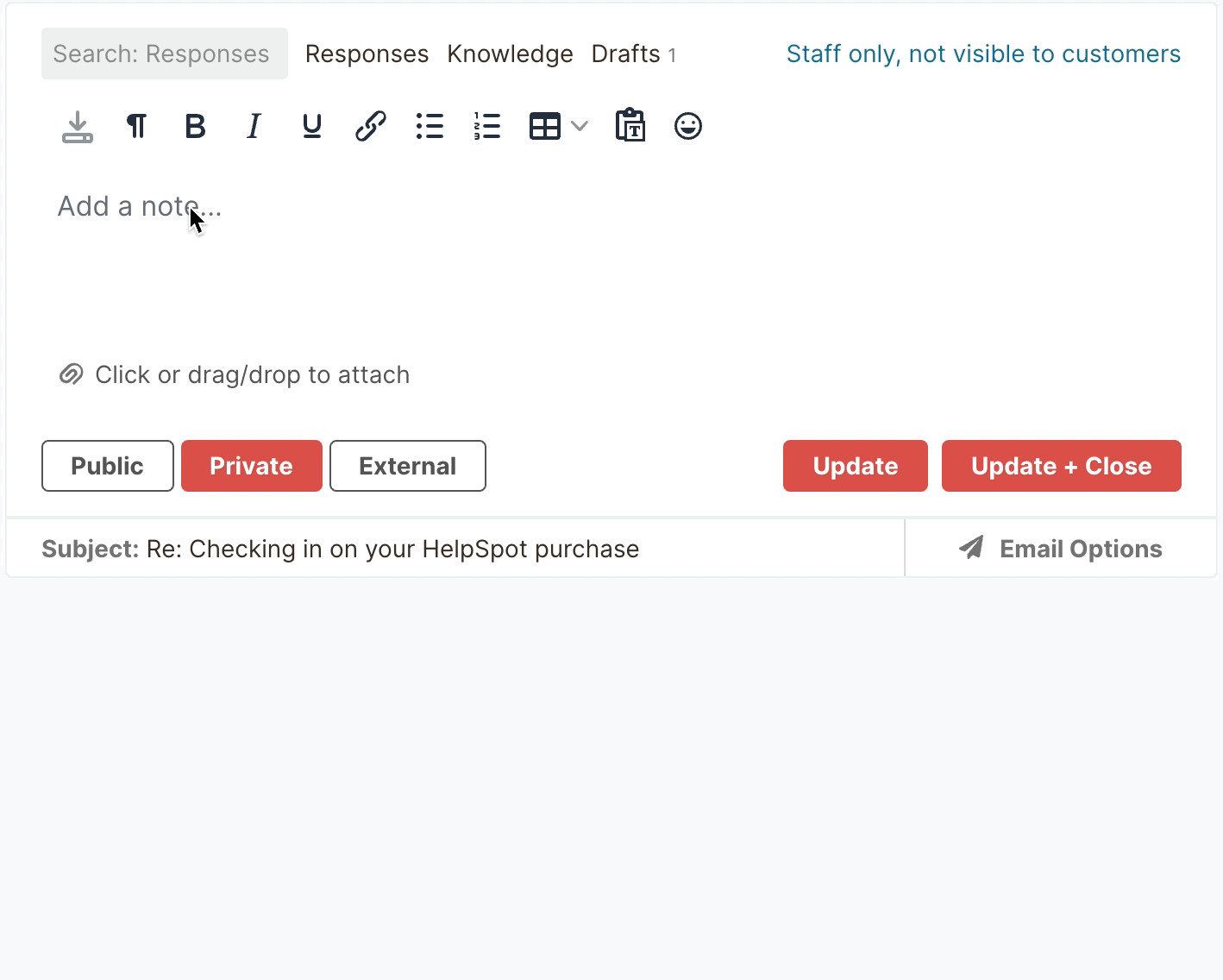
 Self-service portals let you publish resources on your help desk for customers. This enables customers to find answers to their own problems (instead of waiting for an answer from your team) and reduces the number of emails your team members receive.
Self-service portals let you publish resources on your help desk for customers. This enables customers to find answers to their own problems (instead of waiting for an answer from your team) and reduces the number of emails your team members receive.
 Automation rules and triggers let you automate repetitive tasks — preventing tickets from slipping through the cracks and making it so that you can spend your time on more important work.
Automation rules and triggers let you automate repetitive tasks — preventing tickets from slipping through the cracks and making it so that you can spend your time on more important work.
You can use automation rules for use cases like automated ticket routing, reminders for SLAs, and escalation of tickets, in case the ticket hasn’t been responded to. Beyond these use cases, too, you can use them for whatever helps your teams and their workflow.
For example, the IT support team from your office deals with Windows laptop issues for employees. So with HelpSpot, you can set up a trigger to detect words like “laptop” and “Windows”, and automatically route the issue to the right agent, which will save them time from having to search through the inbox and find a specific ticket.
 HelpSpot has a built-in reporting tool that lets you view analytics on team members’ workload and understand your support operations. It lets you answer questions like:
HelpSpot has a built-in reporting tool that lets you view analytics on team members’ workload and understand your support operations. It lets you answer questions like:
This is done by tracking metrics like:
Our customer service reporting tool is customizable, so you can track different metrics and view data over different time frames.
Also, you can set up business hours so that reports are only based on the time period your team uses the service desk. For example, if your business hours end on Friday at 6 P.M. and customer inquiries aren’t answered till Monday at 9 A.M., it won’t affect your reports.
In addition, if you use your own reporting tool or software, HelpSpot can integrate with the database (SQL server) to generate reports.
We’ve designed HelpSpot with an open API and Zapier connection so that teams can connect to any other tools they use — such as live chat, phone systems, web forms, bug trackers — and push information between systems.
HelpSpot also integrates with Office 365 — which means that teams with shared inboxes can connect their email accounts and transition to HelpSpot quickly.
In addition, our helpdesk offers Live Lookup that requires a small amount of coding but gives you full control over your data. Live Lookup syncs with any CRM or external database (like Microsoft Central Exchange) relevant to the support team. It displays real-time data from these external systems so that the most updated customer information and custom field data are available in reports.
HelpSpot’s pricing is simple and straightforward. You pay for the number of seats you require, and every agent gets access to the same set of features. When you hire one more agent, you simply pay for that extra user. Plus, there are no hidden or surprise charges when you want to customize HelpSpot’s help desk system. And all this comes with free customer support.
HelpSpot’s help desk for Windows can be up and running in an afternoon, and it requires no training, so teams can be productive on day one. Sign up for a free 21-day trial to download HelpSpot and get started**.
In addition to HelpSpot, there are a few other self-hosted help desk tools that you can take into consideration. However, we should note that even though some brands still offer self-hosted help desk tools, not all brands still support those products.
For example, Spiceworks offers a self-hosted help desk tool that you can download and use, but they don’t update it or provide product support for it. So it’s best to ask questions before downloading to make sure that you will have assistance if you need it.
Now, before we talk about alternative self-hosted help desk options, let’s talk about Microsoft’s service desk software, Dynamics 365****:
 Microsoft offers its own on-premise and cloud help desk software solution, Dynamics 365, which offers features like:
Microsoft offers its own on-premise and cloud help desk software solution, Dynamics 365, which offers features like:
Customers often appreciate its omnichannel and CRM capabilities, but it has a steep learning curve and needs a lot of training to use it fully, according to some users. Users recommend its help desk platform for large companies due to its confusing interface, features, and difficult configurations, which can be overkill for small businesses.
 JitBit Helpdesk is an on-premise and self-hosted help desk ticketing system that offers:
JitBit Helpdesk is an on-premise and self-hosted help desk ticketing system that offers:
It’s recommended for companies of any size because of its simplicity: It has a robust feature set that requires minimal training, plus the features are relatively easy to learn, so teams can get started and learn the software as they go.
However, some reviewers suggest that they have a bland UI/UX and the reporting feature could be more robust. JitBit limits the number of reports that can be generated, limits customization options, and there’s no visual dashboard view to see ticket counts or other information. Customers have to add dashboards via API to view data.
 Though Kayako has a self-hosted version, it brands its on-premise ticketing system as Kayako Classic. Suited for all industry types, its help desk management software is a good option for teams who want to transition from using a shared inbox, unify communication from various channels (like social media widgets, phone calls, emails, etc.), and understand how their customers are engaging with the brand.
Though Kayako has a self-hosted version, it brands its on-premise ticketing system as Kayako Classic. Suited for all industry types, its help desk management software is a good option for teams who want to transition from using a shared inbox, unify communication from various channels (like social media widgets, phone calls, emails, etc.), and understand how their customers are engaging with the brand.
Kayako’s support software has tools for managing email communications, better team collaboration, social media integrations, and multi-channel support. It offers a secure knowledge base that can house internal policies and other support documents for agents for quick reference.
A few reviews share that customization and reporting options are minimal, ticket auditing can be more comprehensive, and bugs within their email management features are prevalent — like not being able to view the full email thread and not being able to bold or italicize the font.
 Spiceworks brands itself as an IT help desk for IT professionals and network management. It also offers IT asset and inventory management, incident management, and project management solutions.
Spiceworks brands itself as an IT help desk for IT professionals and network management. It also offers IT asset and inventory management, incident management, and project management solutions.
Though it comes with core email management features, some end-users share that the interface could be modernized. In addition, reviews also mention that its ticket management comes with some glitches.
Spiceworks is a free help desk software, so it’s a good option for nonprofits and small businesses that don’t want to spend on help desk software.
Note: Spiceworks’ self-hosted help desk is available for download, but it’s no longer supported by their team. Spiceworks won’t provide any updates or troubleshooting technical help if your team runs into glitches.
 A subset of Zoho Desk, ManageEngine is ITIL-ready and has advanced IT service management (ITSM) capabilities. It’s feature-rich and offers capabilities like automation of frequently needed tasks, integrations, and tracking the movement of ticket requests. Users often recommend ManageEngine as a good option for IT teams who want to resolve IT ticket requests quickly.
A subset of Zoho Desk, ManageEngine is ITIL-ready and has advanced IT service management (ITSM) capabilities. It’s feature-rich and offers capabilities like automation of frequently needed tasks, integrations, and tracking the movement of ticket requests. Users often recommend ManageEngine as a good option for IT teams who want to resolve IT ticket requests quickly.
Some users share that the UI is a bit outdated, support for upgrades isn’t great, and functionalities for asset management are minimal.
At HelpSpot, we work hard to create an email management software that works well for teams of any size — with useful collaborative features to keep your team aligned while avoiding miscommunications.
HelpSpot integrates with other tools and communication channels via open API and Zapier connection; you can access everything from one place.
With the on-premise solution, there’s some time required to set up the code, system, and functionalities, but after that, your teams don’t have to invest hours learning how to use HelpSpot. Instead, they can start off with little to no training.
If you have any questions, our customer support team is always here to answer them and help you transition comfortably during the onboarding process.
To learn more about HelpSpot and how it can easily be set up and installed for Windows at your organization, start your free 21-day trial by signing up here.
