Jira Service Desk Alternatives for On-Premise Users (5 Tools to Try)

Jira Service Desk by Atlassian is a popular ITSM help desk option for IT teams. Since its debut, it’s gotten pretty good reviews. A lot of teams like Jira’s service desk software because it allows them to create multiple help desks for different departments; has a clean, intuitive interface; and provides an easy way for teams to organize and assign tasks.
However, at the end of 2020, Jira announced that they’re discontinuing their on-premise Jira Service Desk solution — raising the cost of support in the meantime — and transitioning to an entirely cloud-based solution called Jira Service Management.
While Jira Service Management is a robust IT help desk with everything from request management to asset management to change management, Jira’s new solution doesn’t help teams who need on-premise help desk software, such as those who need a HIPAA-compliant help desk or need better control over data and backups to meet GDPR compliance standards.
This puts those users in a position where they now have to uproot their entire help desk processes, find a new help desk to deploy, and train their entire team to use it. (Talk about a headache.)
To make matters even more complicated, self-hosted help desk options are not in abundance, as most help desk brands — like Jira — are shifting to cloud-based offerings. And those self-hosted help desk systems that are available are often described as “clunky” or “outdated” and can be challenging to install and adopt.
That’s why we put together this Jira Service Desk alternatives buying guide, using our decade-plus of help desk industry experience, to support teams who are in the midst of researching new on-premise help desk software.
In our post, we discuss HelpSpot’s on-premise solution and review four other popular on-premise help desk options so you can compare the top rated Jira Service Desk alternatives and find the best solution for your team.
5 Jira Service Desk Alternatives
Want to see how HelpSpot can be tailored to meet any team’s requirements? Get in touch with our team today to talk more about what you need in a help desk and give our software a spin with a free 21-day trial.
HelpSpot Help Desk Software
HelpSpot has two versions: on-premise and cloud-based. Both come with a mobile app (a rarity for on-premise help desk software) and users have access to the same features for both. All of our users have access to the latest HelpSpot updates and support when they need it — and our on-premise software isn’t going anywhere. Period.
Although our help desk works to replace Jira’s Service Desk features, we’d be remiss if we didn’t mention the fact that many Jira Service Desk users also use Jira’s other suite of tools for things like issue tracking and project management.
While we don’t serve as an exact replacement for those tools, we’ve designed HelpSpot to be highly customizable. It integrates with thousands of other software through open source APIs or a Zapier connection.
Through these integrations, HelpSpot users are able to sync their help desk with the Jira tools they’re already using. Or, if those users are switching to other on-premise Jira alternatives, such as bug trackers or project management tools, they can sync HelpSpot to their new solutions. The customization of our software allows it to work — like Jira — as an all-in-one solution to manage IT operations.
Another perk? Deployment of our on-premise software is simple for most IT teams. Installation takes less than an hour in most cases.
HelpSpot works with both Linux and Microsoft Windows operating systems, and you can read more about our configuration requirements here.
Once HelpSpot is installed, set-up entails linking email accounts, creating request categories and custom fields, adding users, and customizing your system settings.
Since our help desk is so intuitive, adoption is quick after the software is up and running. Most of our clients can conduct (and complete) training on our software in an afternoon; however, users can also learn how to navigate the software themselves. Of course, our HelpSpot team is also available to answer questions and aid in the transition.
Let’s talk more about HelpSpot features that appeal to IT professionals.
Central Inbox
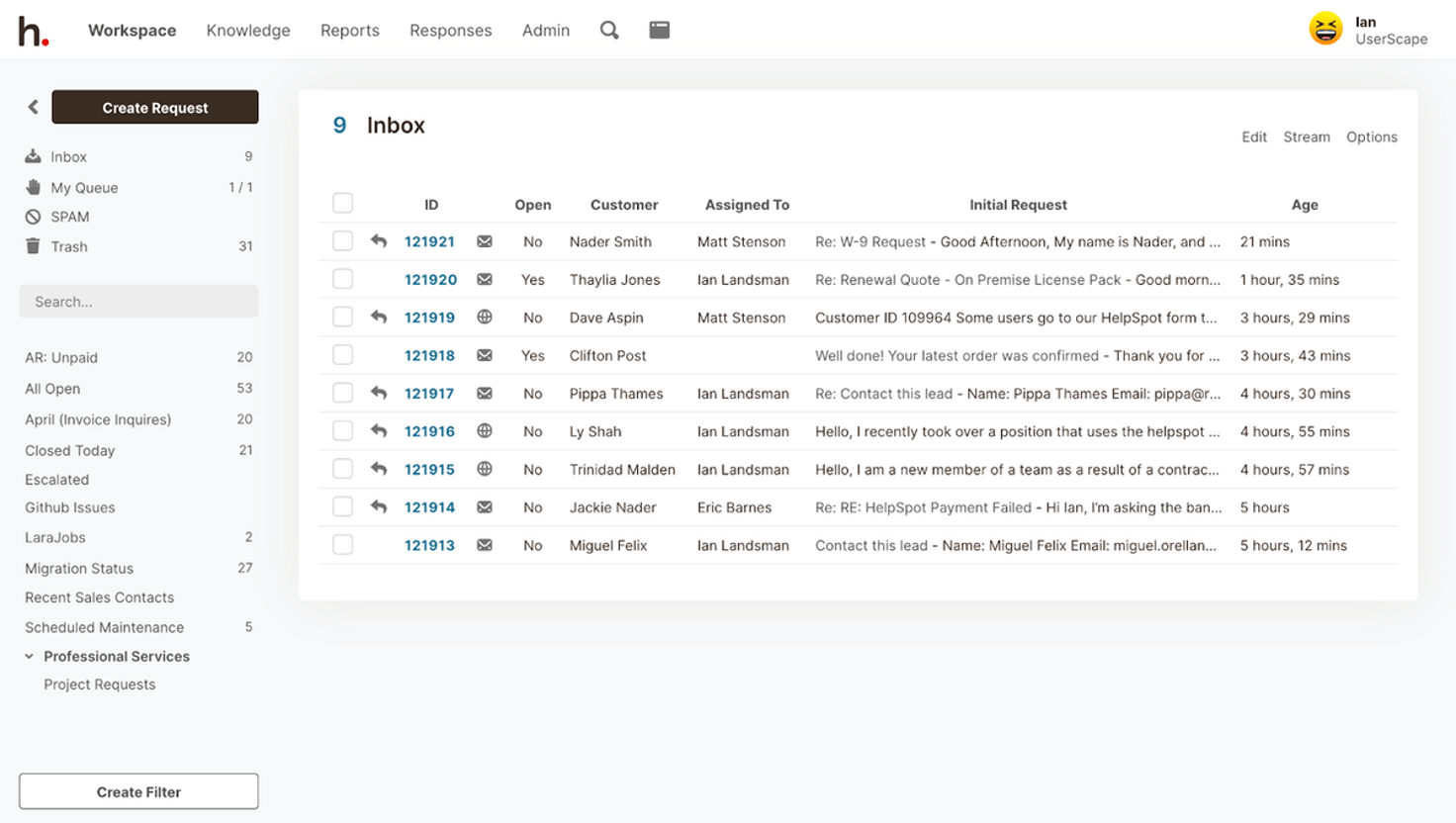
HelpSpot organizes service requests by centralizing all new requests in one shared inbox.
Teams can link as many email addresses as they want to their HelpSpot account and use integrations to enable multichannel support. That way, they can see all requests in one place — from both co-workers and customers, and from any channel.
Agent Queues & Collaboration Tools
When viewing the main inbox, agents can assign support requests to themselves and other team members. Once emails are assigned, they move from the central inbox to the designated agent’s queue. Agents can see all the requests they’re responsible for within their queue, providing clarity for who’s working on what.
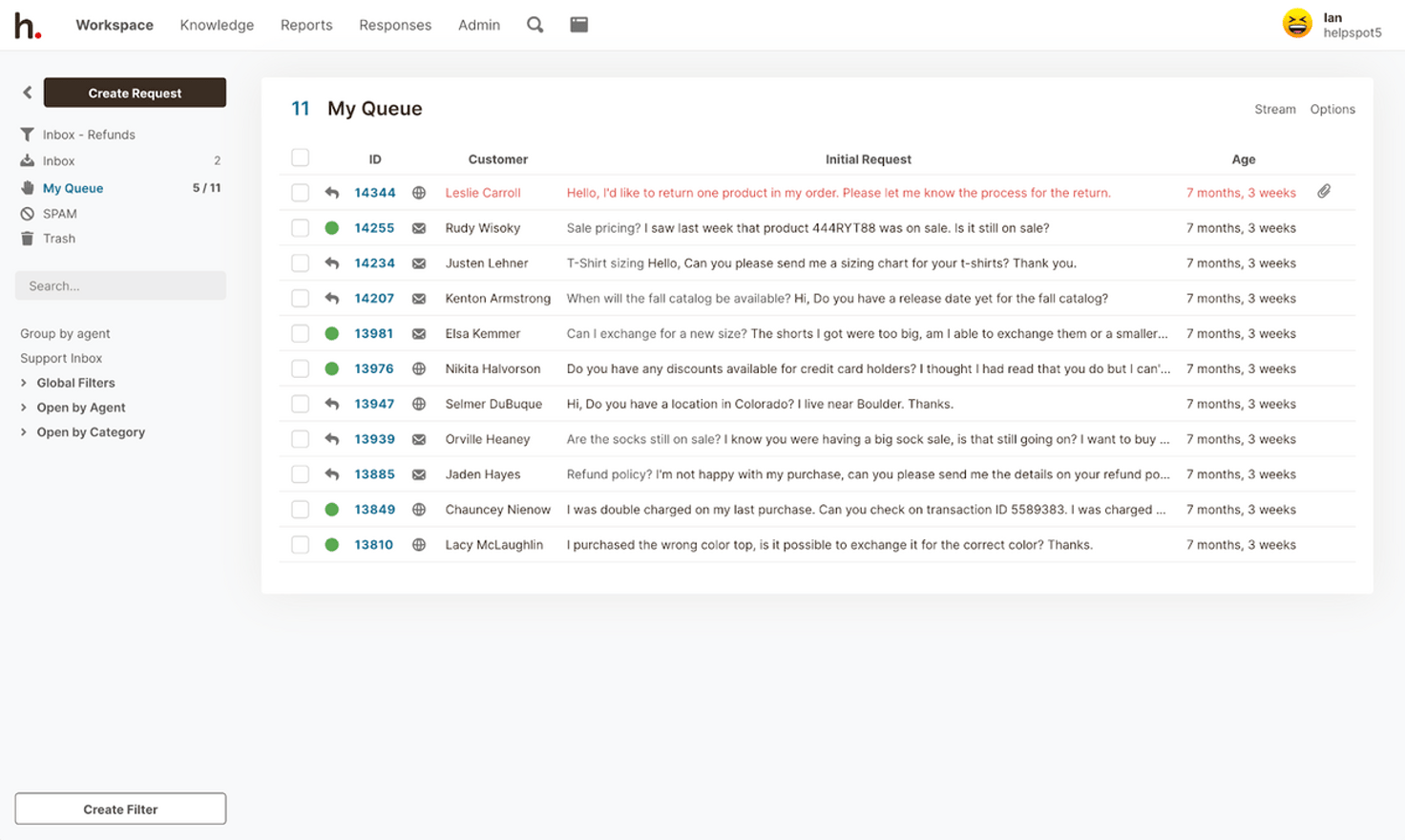
Agents can also communicate internally on support requests by leaving notes within the ticket.
If a support request is outside of one agent’s wheelhouse, that agent can leave a note for another team member and re-assign the ticket to that person.
With internal notes and ticket assignments, agents can pass support requests off to other team members, provide and receive status updates within the ticket, and efficiently work together to find a resolution for the requester.
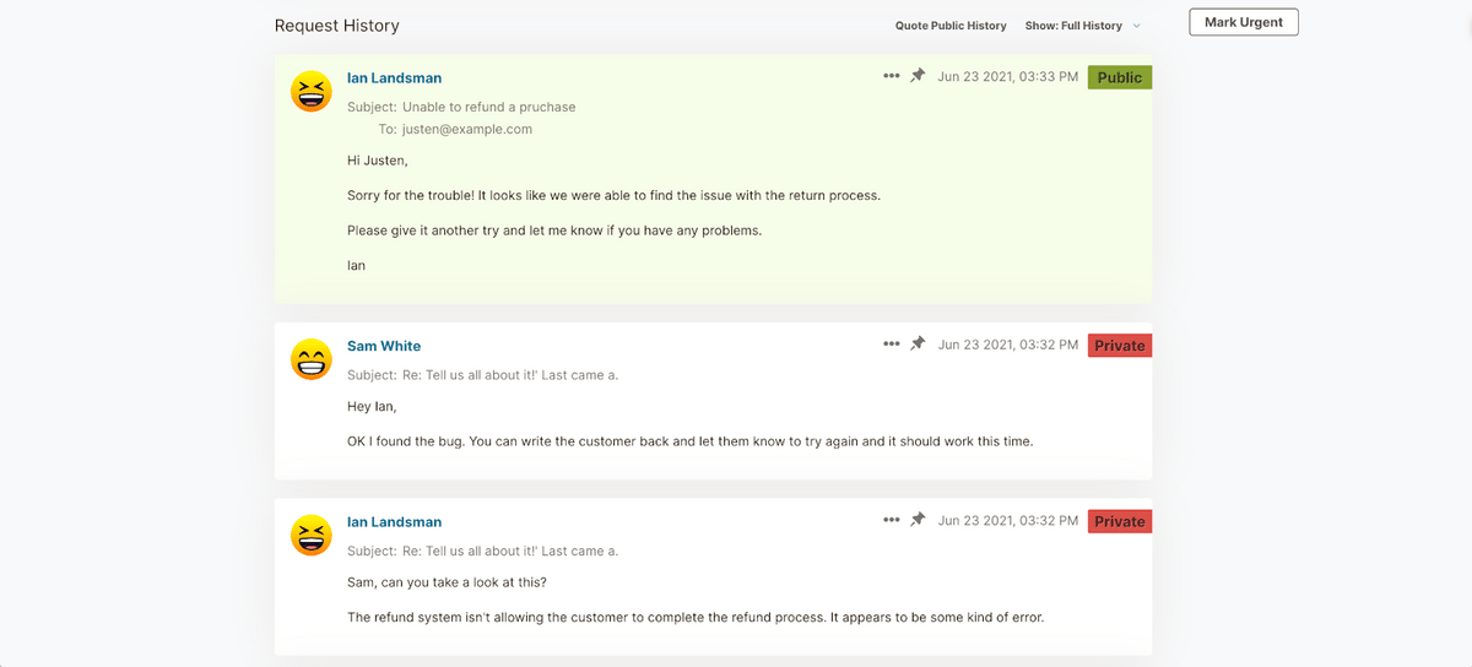
To prevent agents from stepping on each others’ toes or sending duplicate replies to the requester, we also equip HelpSpot with conflict detection. This functionality tells agents when another agent is viewing or responding to the ticket they’re viewing in real-time.
Customer Information & Support Request History
HelpSpot syncs with CRM systems and automatically displays requester information at the top of each ticket so agents know who they’re helping.
Our ticketing system also pulls all past support requests from each requester so agents can see whether or not the issue at hand is new or recurring (and if the request is recurring, what’s been done to troubleshoot in the past).
Custom Fields
Many of the IT teams we work with also benefit from utilizing custom fields. While categories help agents keep track of certain request types, custom fields let agents track more specific details about the requests they receive.
Agents can use the same custom fields across the board, or create unique fields for different request types.
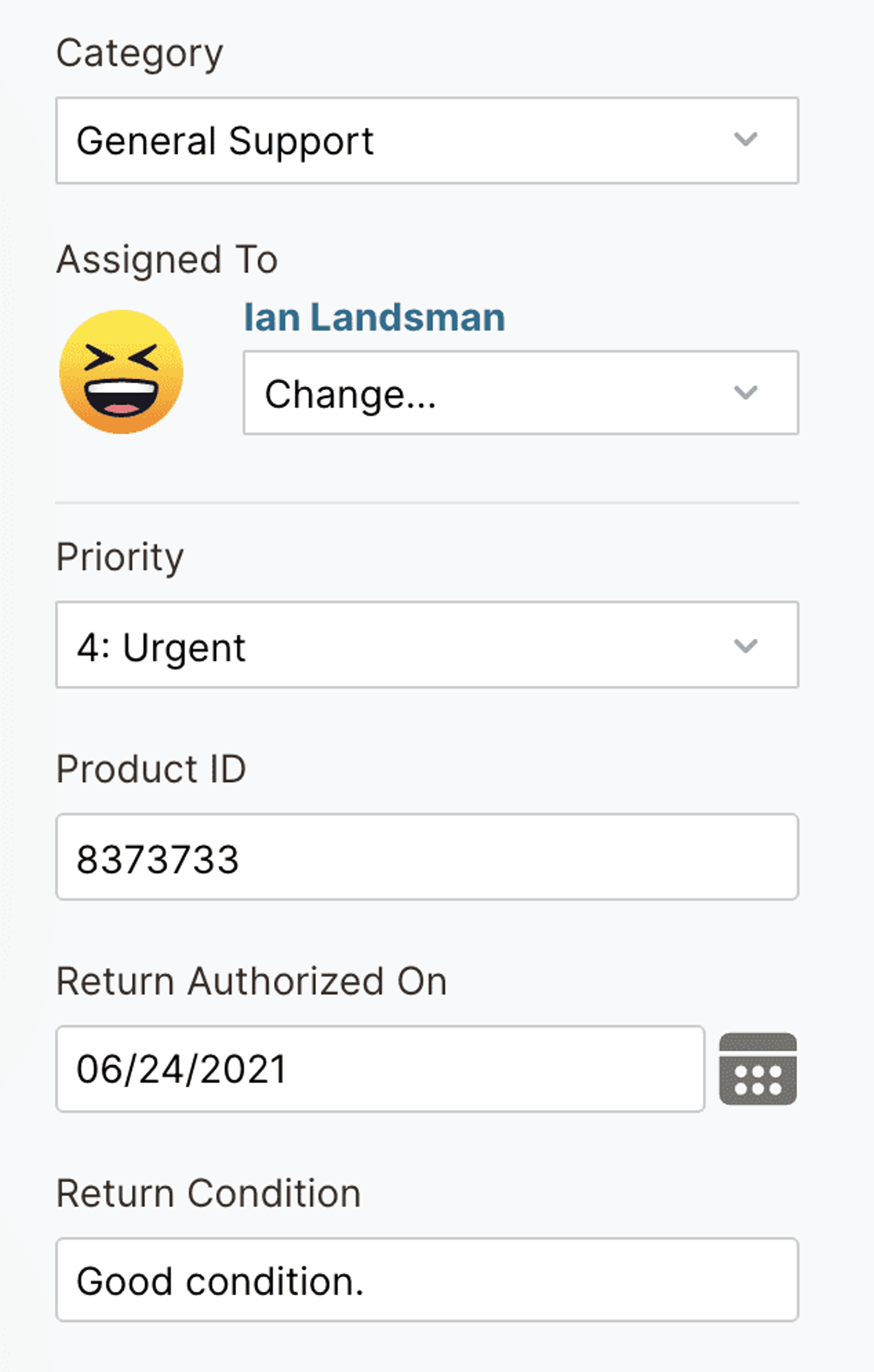
For example, say your team receives a lot of requests for “network issues,” and you want to understand more about the network issues your co-workers and customers are experiencing. You can come into HelpSpot and create unique custom fields to track what type of network issues are happening, where they’re happening, on what devices they’re happening, and how they’re resolved.
As another example, some of our customers are IT teams who work on college campuses to provide technical support for university staff and students. Those teams use custom fields to track which sector of campus or building the request originated from, whether the requester was a faculty member or student, what type of device the requester is using, device serial numbers, and more specifics around the request itself.
Self-Service Portal
IT teams can also use HelpSpot to create a self-service knowledge base and house all of their troubleshooting information online, so it’s accessible to other team members and customers 24/7.
Creating a self-service portal gives requesters more independence in resolving their own IT issues and allows end users to learn more about the troubles they’re experiencing (and how to fix them) even when your support team isn’t online.
Templates & Knowledge Base Articles
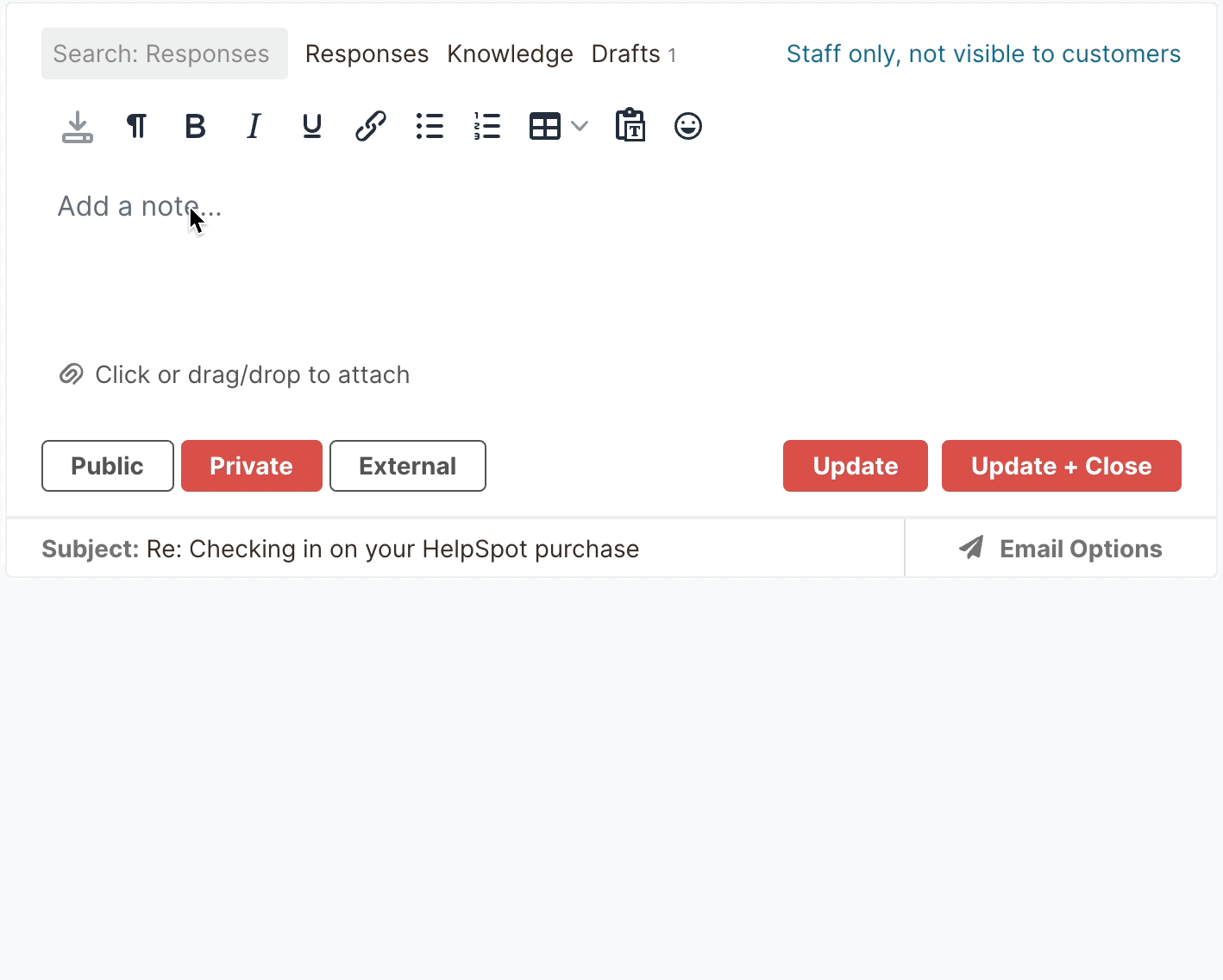
Templates are helpful for IT teams because they speed up and standardize responses, and knowledge base articles allow agents to send in-depth information about certain support requests in a few clicks.
Within HelpSpot, agents can browse your library of templates and knowledge articles, pull the template and troubleshooting information that fits the request type, personalize their response, and send their reply to the requester without spending a ton of time and energy typing out their entire email reply.
Some of Our Other HelpSpot Features for IT Teams
IT teams who use HelpSpot also enjoy our automated workflow features, built-in performance reports, and the freedom to access HelpSpot anytime, any place, with our convenient mobile apps.
- Automation Rules & Triggers: With automation rules and triggers, teams can program HelpSpot to complete certain tasks for them. For example, teams can create triggers to send reminders about SLAs, set escalation rules to prioritize emails that haven’t received a reply, or automate ticket routing when certain words or phrases are mentioned within support requests.
- Built-In Reporting Tools: Our built-in reporting tools allow IT service managers to keep track of the volume of service requests their team receives, how each agent performs, and customer satisfaction. All of our reports are completely customizable, too, so teams can create unique reports to track different metrics.
- Mobile Apps: We offer mobile apps — available on iOS and Android — for both our self-hosted and cloud-based help desk software so agents can access their HelpSpot portal whenever they want and from any device.
Alternative On-Premise Help Desk Software
As we mentioned earlier, there really aren’t a ton of alternative options for Jira users who need a self-hosted help desk software solution. But after talking with clients who are currently navigating this transition and looking at the other options they’ve considered, we put together these reviews of our favorite runner-ups.
Note: Like HelpSpot, all of our runner-ups are compatible with Linux and MicrosoftWindows operating systems.
ManageEngine ServiceDesk Plus
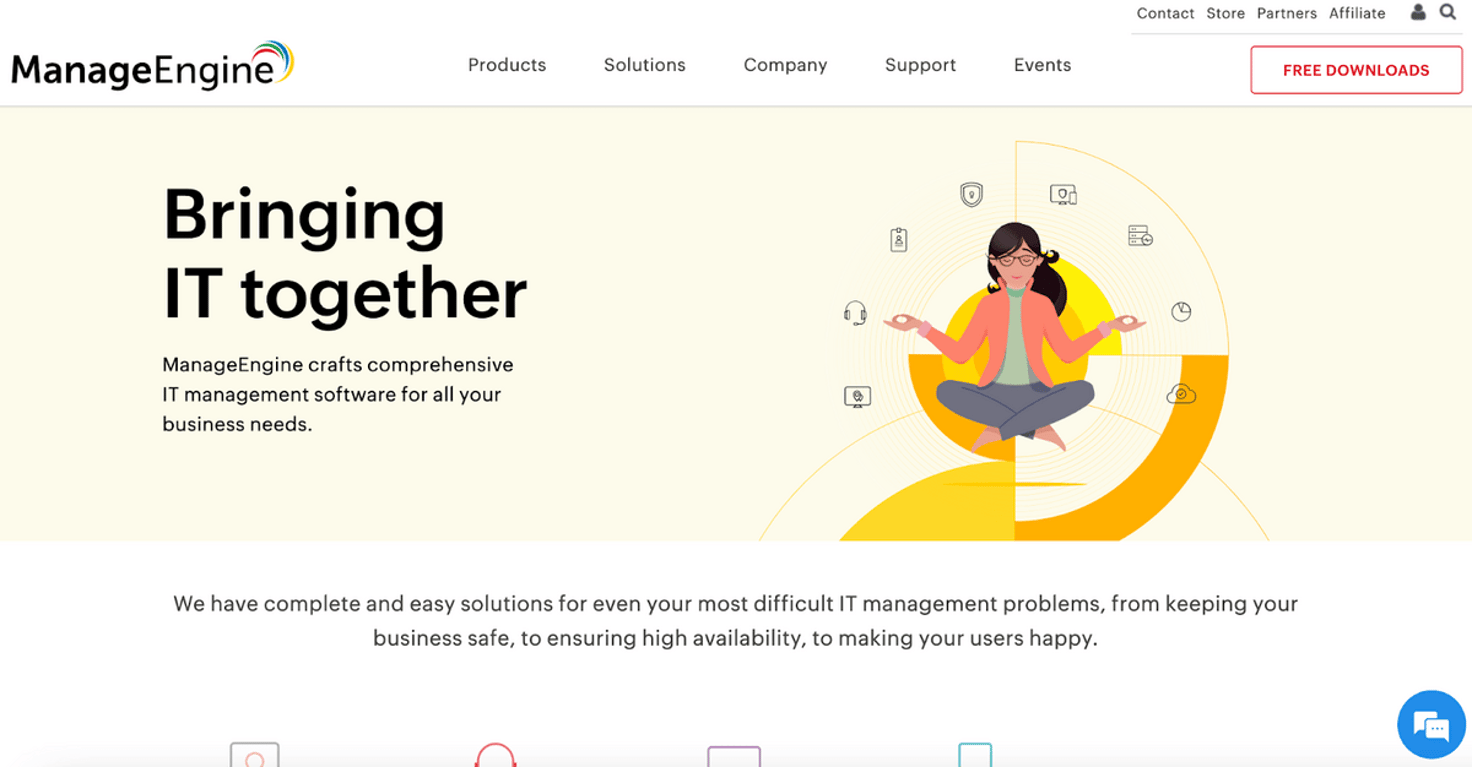
Pros: ManageEngine tops our list of runner-ups because they offer a variety of tools to manage IT operations, including a customer support software called ServiceDesk Plus.
ServiceDesk Plus offers most of the features IT teams need in a service desk, but to cater to teams of different sizes and needs, they offer Standard, Professional, and Enterprise versions of their help desk, all with different features.
ManageEngine’s Standard Plan includes:
- Incident Management
- SLA Management
- Multi-Site Support
- Reporting and Analytics
- Self-Service Portal
When you upgrade to ManageEngine’s Professional package, you receive help desk and asset tracking features. If you take it a step further and invest in the Enterprise package, ManageEngine throws in Change Management and Project Management tools on top of what’s included in the Professional plan.
Cons: Customers who have used ManageEngine report that their service desk features are pretty limited and really only suitable for IT teams who need a basic IT support system.That said, ManageEngine does offer add-on features for teams who need more; however, tacking on those extra features can be costly, as ManageEngine charges an additional $245+ per feature per year (and ManageEngine isn’t the cheapest option to begin with).
Spiceworks
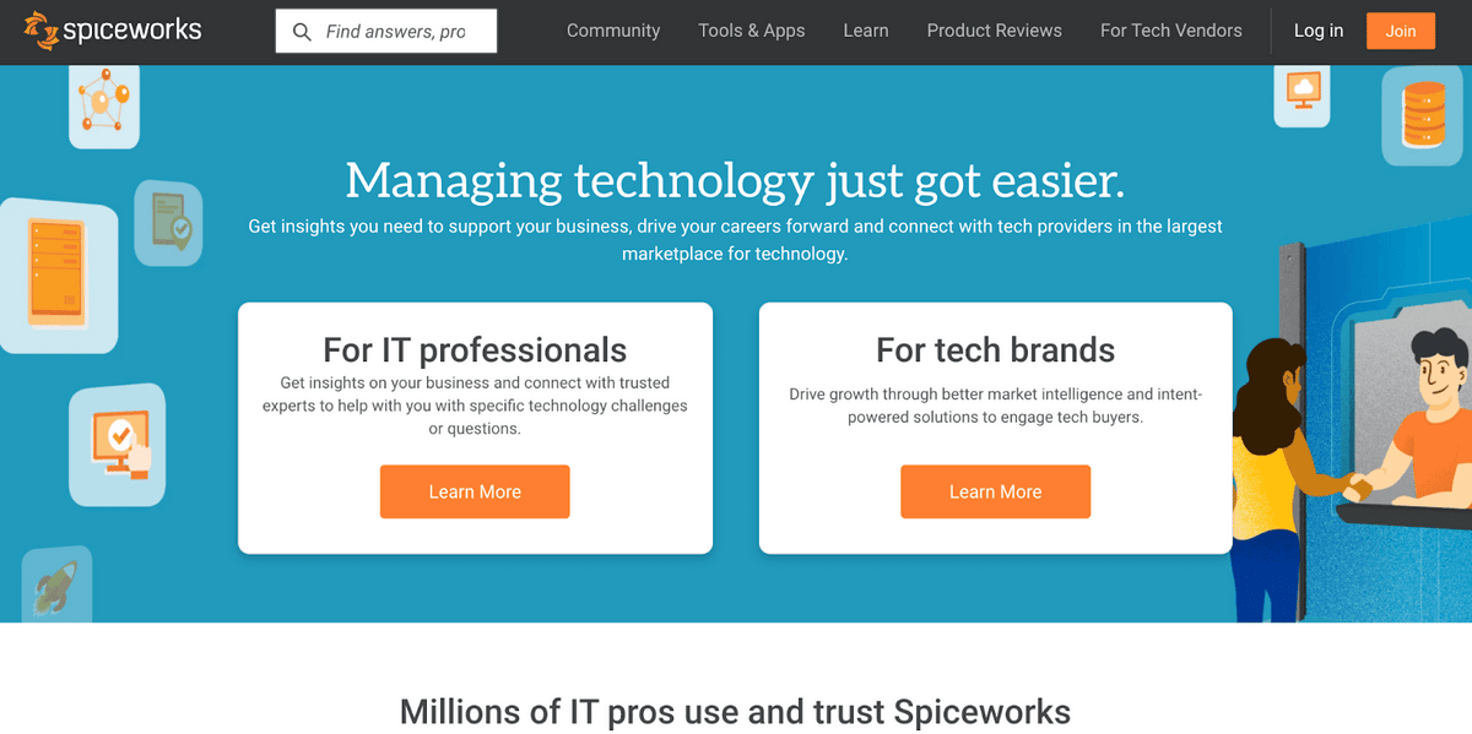
Pros: Next on our list is Spiceworks, a totally free help desk, asset tracking, and network monitoring software for IT teams. Spiceworks is a top choice for many small to midsize IT teams because it offers the essential tools those smaller teams need to monitor and manage their IT infrastructure.
- Ticket and Task Management
- Asset Management
- Network Monitoring
- Self-Service Portal
- Multi‐Site Support
- Active Directory
- Reporting and Analytics
- Automated Workflow Rules
Cons: Although Spiceworks offers a variety of tools for IT teams, many teams grow out of Spiceworks because those tools just aren’t advanced enough to keep up with their teams’ needs.Another con worth mentioning is that Spiceworks is supported by advertisers, so users have to work around ads cluttering the interface and impeding their workflow.
SysAid
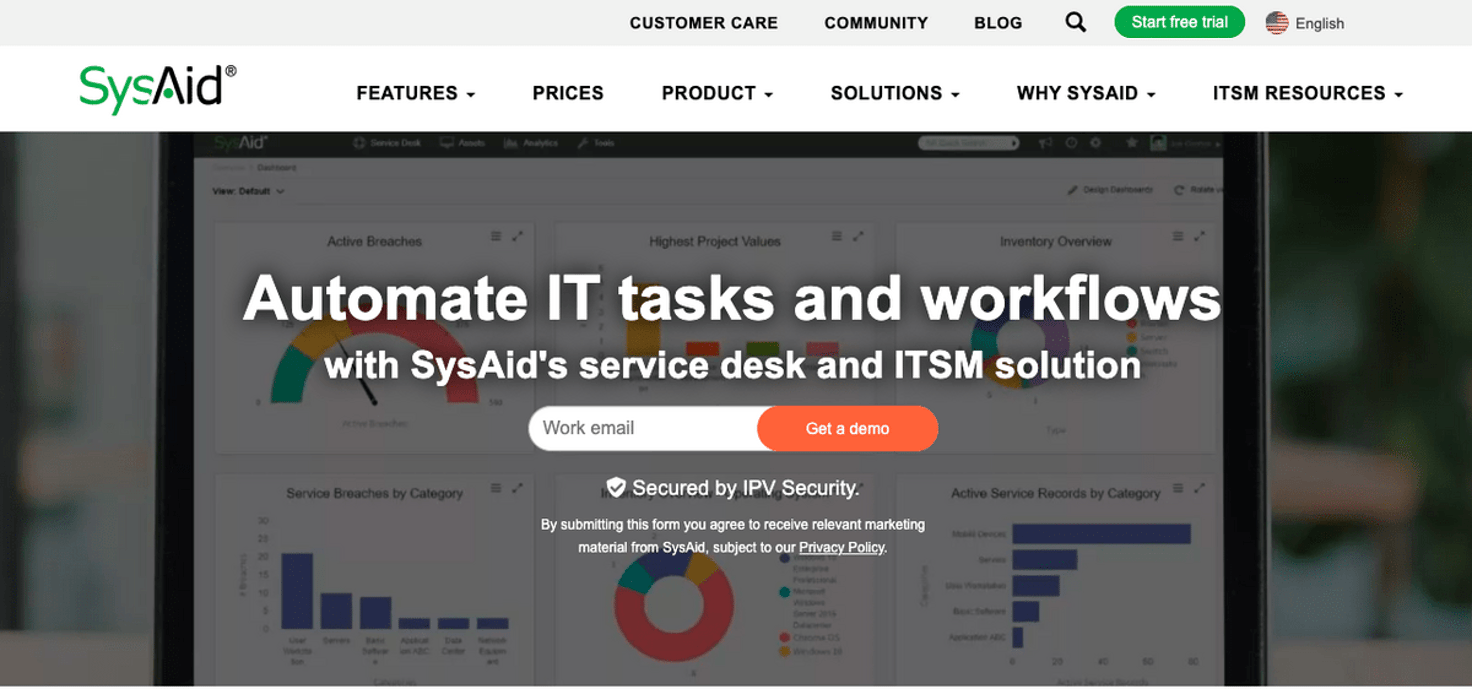
Pros: SysAid is an ITIL-ready service desk, asset tracker, and ITSM solution. It has a robust feature set for IT teams and, like ManageEngine, is available in tiered packages to suit teams of different sizes.
SysAid’s features include:
- Ticket and Request Management
- Asset Management
- Change Management
- Incident Management
- SLA Management
- Network Monitoring
- Reporting and Analytics
- Self-Service Portal
- Automated Workflow Rules
Cons: For the most part, SysAid’s ITSM software receives pretty good reviews. However, it does come with a few cons: Reviewers describe SysAid’s interface as outdated, mention that it’s hard to get help from their customer support team, note that SysAid’s on-premise solution lacks a mobile app, and say that the software can be challenging to learn and adopt.
SupportPal

Pro: Last on our list is SupportPal. Although SupportPal differs from our other runner-ups because it’s not dedicated ITSM support software, it’s like HelpSpot in the fact that it offers robust help desk features and integrates with a variety of other tools. We like SupportPal’s help desk system for IT teams who field a lot of requests from social media channels, as it has out-of-the-box Twitter and Facebook integrations.
SupportPal has many of the same features found in other help desk software, such as:
- Ticket Management
- Multi-Site Support
- Reporting and Analytics
- Self-Service Portal
- Automated Workflow Rules
Con: SupportPal’s pricing is mostly affordable, however they do charge extra for multi-site support and reviews of SupportPal say that they’ll nickel and dime you over small things like removing SupportPal’s logo from your self-service portal. Reviews also mention that the software can take a while to set up and learn. For teams who don’t need extras like social media integrations, this help desk may offer too much and you may end up paying for features you don’t need or use.
Get Started with a Free Trial
When shopping for new help desk software — or any other IT management Jira alternative — it’s crucial to read customer reviews, compare the differences in features between software, and take advantage of free trials.
It’s also a good idea to get in touch with the customer service or sales team of whatever on-premise help desk software you’re considering to ask questions before taking the time to download and demo their solution. That way, when it does come time to sign up for a free trial, you can feel pretty confident about the software you’re choosing (and avoid the trouble of installing and testing a ton of different software options).
Get in touch with us to learn more about HelpSpot’s features and pricing and discuss how our software can be tailored to replace your Jira Service Desk. You can sign up for our free 21-day trial of HelpSpot here.

