Ian Landsman
March 1, 2017 / Inside HelpSpot / 238 Words
The request history recorded for each request in HelpSpot provides a comprehensive record of all actions taken on a request. Sometimes this comprehensive view is perfect. At other times you may want to filter this history down. HelpSpot provides several different views of the request history.
To access each request history view, simply click on the view selector at the top right-hand side of the request history.
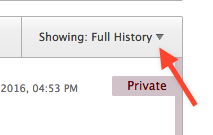
The first option, the default, is to show the full request history. This will show all request notes and all changes made on the request, such as custom field and status changes.
The next option “Only Notes” will only show actual request notes. Other request changes, such as status changes will not be shown. The third option, “Public Notes” further limits the request history view to only public notes. Finally, the “Show Files” option is great for finding attachments in a long request history.
In addition to switching the view on an individual request you can also set a default view in your staff settings. To access you staff settings, simply click on your name and then select preferences.
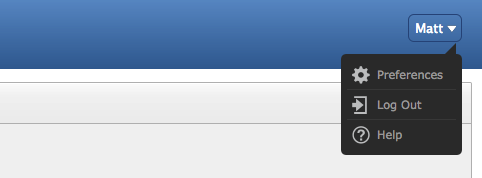
Once on your settings page, scroll to the bottom and look for the Default History View setting. You can select to have you default be either the “Full History” or “Only Notes”
